Voice In Speech-To-Text extension is designed to elevate your productivity and accessibility by transforming your speech into text in real time. With Voice In, you can effortlessly dictate into over 10K+ websites, including apps like ChatGPT, Gmail, Google Docs, and Twitter. Plus, it supports dictation in more than 180 languages.
In this guide, we’ll walk you through the process of enabling voice typing in WhatsApp.
Why Use Voice Typing in WhatsApp?
Voice typing can save you time and effort, making it easier to communicate quickly, especially if you’re multitasking or have accessibility needs. With Voice In, you can streamline your messaging process and ensure that your hands are free for other tasks.
Step 1: Install Voice In
- Install the Chrome Extension: If you haven’t already, install the Voice In extension from the the Chrome Web Store.
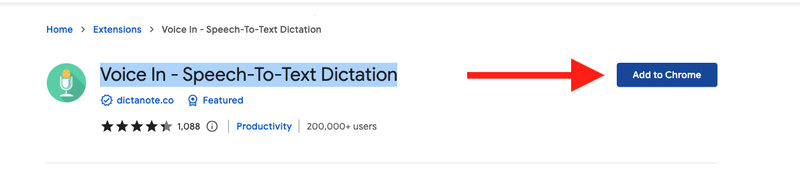
- Voice In Set Up: After installing the Chrome extension, you’ll be directed to the set-up page. Follow the provided set-up instructions.
Step 2: Open WhatsApp
WhatsApp has two versions available on desktop - the WhatsApp desktop app and the WhatsApp web app.
Open the WhatsApp web app at https://web.whatsapp.com/
Step 3: Start Dictating
Click on the Voice In icon to start dictation. You can now dictate directly into WhatsApp. Here is a quick demo:
Note: WhatsApp desktop and WhatsApp web have the same functionality. Voice In works only within the Chrome/Edge browser and does not work for the WhatsApp desktop version.
Voice In lets you use your voice to type on 1000s on websites, including Gmail, ChatGPT, Google Docs, Notion, etc.