Getting Started Guide
Welcome to the Quicktube getting started guide. Save time watching YouTube videos by getting a quick summary using Google Gemini.
Install
Install the YouTube Summary with AI extension from the Chrome Web Store.
How to Use
Open a YouTube video. For example: open this video →
On the video page, you should see the Quicktube widget. Click on the widget to open it up.
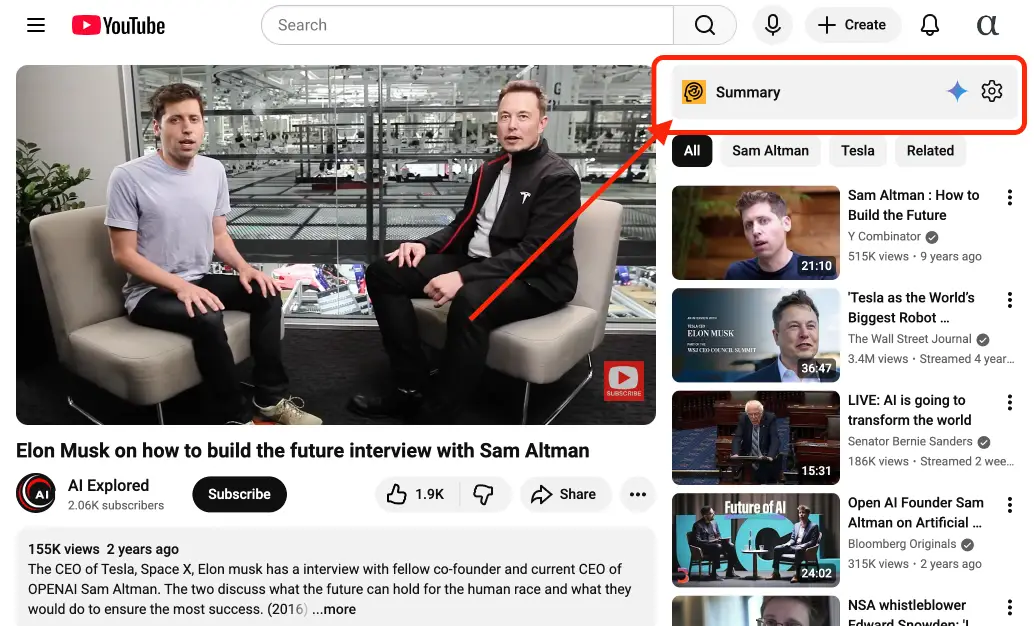
When you expand the widget, you should see the Summarize Video button. Click on it. This will open Gemini and generate a summary of your YouTube video. You can ask follow-up questions to learn more about the video.
You can click on the Open Settings button to open up the Settings page to customize the summary language and prompt.
Go To Extension Settings →
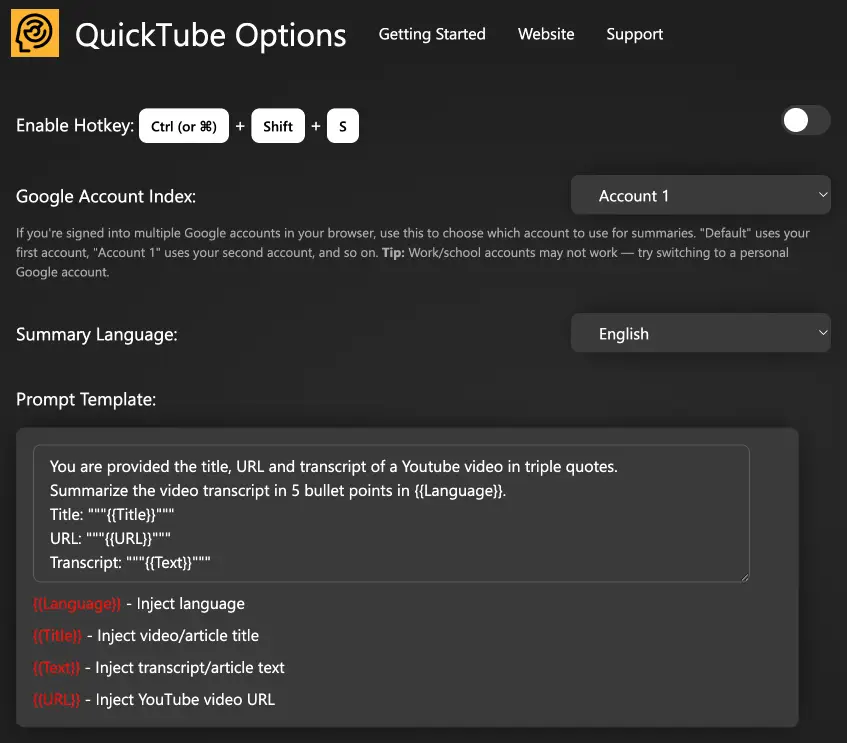
Google Account Index
If you're signed into multiple Google accounts in your browser, use the Google Account Index setting to choose which account to use for summaries.
- Default uses your first Google account (index 0)
- Account 1 uses your second account, and so on
Tip: Work/school (Workspace) accounts may not work with Gemini's YouTube integration. If summarization isn't working, try switching to a personal Google account.
Spread the word
Please help us spread the word about Quicktube by letting others know about this unique extension
𝕏 Post Share on Facebook Send Email